▶︎動画でも話してるので、文章読むのが面倒な方はこちらをみてもらえればと思います。
今回はSDXLモデルを利用してComfyUIでDeepFakeの画像を生成する方法について解説します。
今回紹介する方法は決して悪用しないでくださいね。
これを読めば誰でも簡単にクオリティーの高いAI美女が作れるようになっているので興味がある人は、下のバナーをクリックして購入してみてね🎶
目次
SDXLモデルを利用してComfyUIでDeepFakeの画像を生成する方法について
この動画で紹介する内容は、OpenArtにあるComfyUIの設定ファイルを参考にしています。
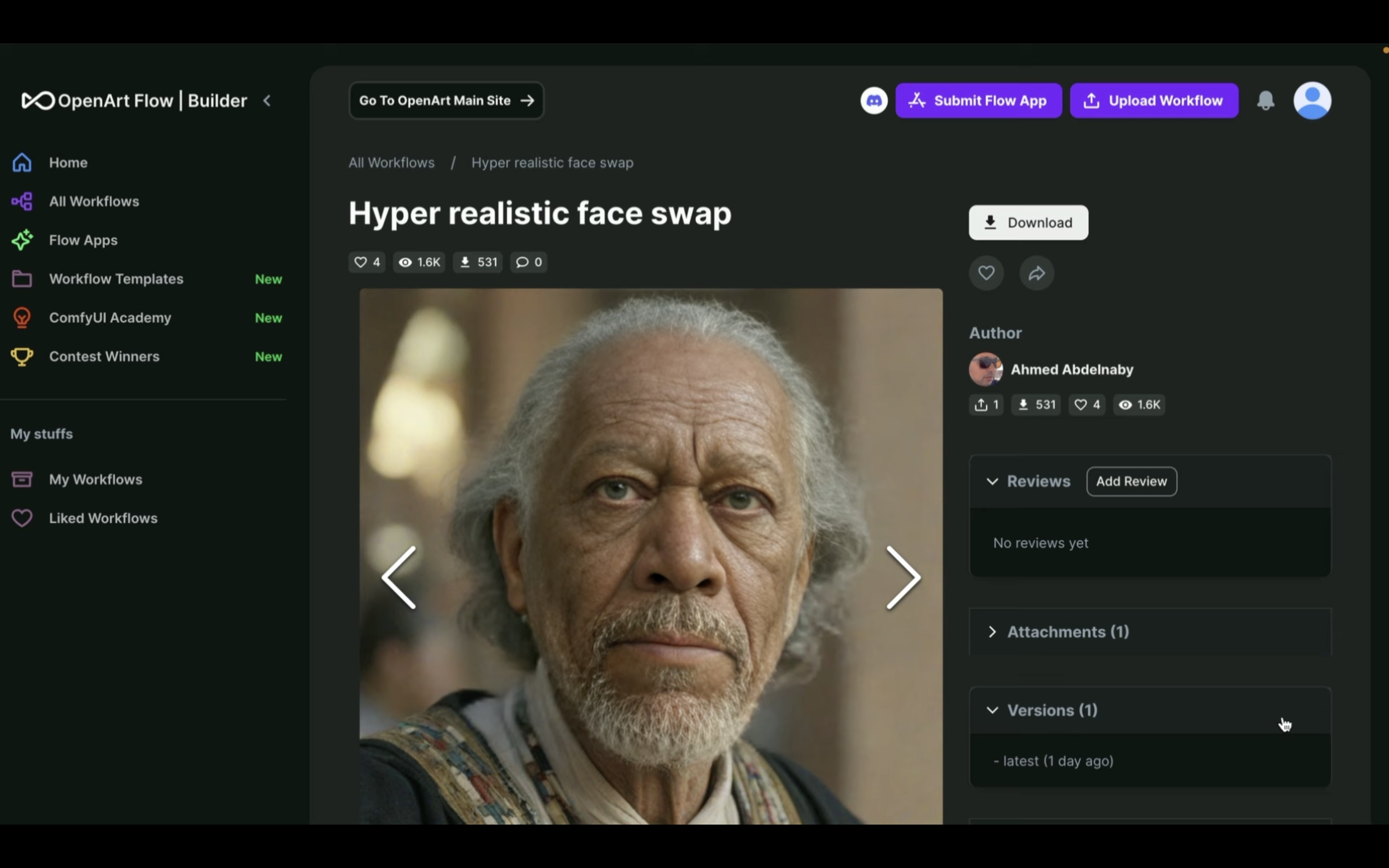
この解説では、Google ColabでComfyUIを動作させていきます。
なお、OpenArtとGoogle Colabへのリンク及びComfyUIやGoogle Colabに関する解説記事のリンクを下記に貼っておきます。
そのため、もしもこれらのキーワードの意味が分からない場合は、そちらをご確認ください。
Google Colabのサイトにアクセス
まずはGoogle Colabのサイトにアクセスします。

ここからの流れは下記に詳細リンクを貼っておきますので、そちらからご参照ください。
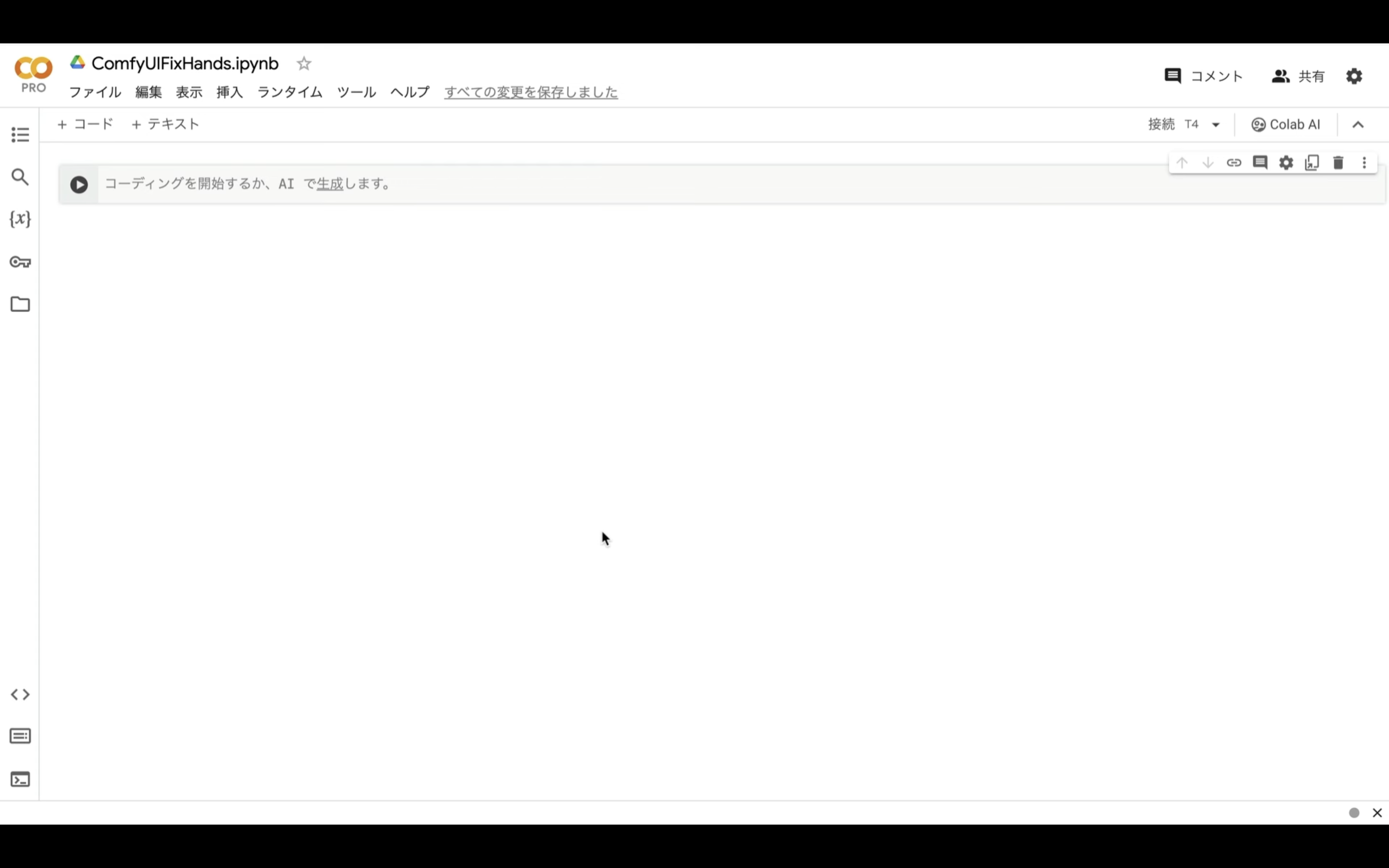
これでGoogle Colabでコードを実行するための準備が整いました。
Google Colabでコードを実行
下記に貼ってあるテキストをコピーします。
from pathlib import Path
import subprocess
import threading
import time
import socket
!pip install -q torch==2.0.1+cu118 torchvision==0.15.2+cu118 torchaudio==2.0.2+cu118 torchtext==0.15.2 torchdata==0.6.1 --extra-index-url https://download.pytorch.org/whl/cu118 -U
!pip install -q xformers==0.0.20 triton==2.0.0 gradio_client==0.2.7 -U
!apt -y install -qq aria2
!pip install controlnet-aux==0.0.7 onnxruntime-gpu insightface lpips
!pip install opencv-python==4.8.0.74
# 定数と設定
WORKSPACE = '/content/ComfyUI'
UPDATE_COMFY_UI = True
# ComfyUIのセットアップと更新
if not Path(WORKSPACE).exists():
%cd /content
print("-= Initial setup ComfyUI =-")
!git clone https://github.com/comfyanonymous/ComfyUI
else:
%cd $WORKSPACE
print("-= Updating ComfyUI =-")
!git pull
%cd $WORKSPACE/custom_nodes
!git clone https://github.com/Kosinkadink/ComfyUI-VideoHelperSuite
!git clone https://github.com/ssitu/ComfyUI_UltimateSDUpscale --recursive
!git clone https://github.com/TinyTerra/ComfyUI_tinyterraNodes
!git clone https://github.com/Kosinkadink/ComfyUI-Advanced-ControlNet
!git clone https://github.com/Kosinkadink/ComfyUI-AnimateDiff-Evolved
!git clone https://github.com/FizzleDorf/ComfyUI_FizzNodes
!git clone https://github.com/Stability-AI/stability-ComfyUI-nodes
!git clone https://github.com/RockOfFire/ComfyUI_Comfyroll_CustomNodes
!git clone https://github.com/ltdrdata/ComfyUI-Manager.git
!git clone https://github.com/mcmonkeyprojects/sd-dynamic-thresholding
!git clone https://github.com/Fannovel16/comfyui_controlnet_aux.git
!git clone https://github.com/melMass/comfy_mtb.git
!git clone https://github.com/Gourieff/comfyui-reactor-node
!git clone https://github.com/mav-rik/facerestore_cf
!aria2c --console-log-level=error -c -x 16 -s 16 -k 1M https://huggingface.co/embed/upscale/resolve/main/4x-UltraSharp.pth -d /content/ComfyUI/models/upscale_models -o 4x-UltraSharp.pth
!wget https://archive.creativaier.com/comfyui/scripts/setup_script
!mv setup_script setup_script.py
!chmod +x setup_script.py
!python setup_script.py
!rm -rf setup_script.py
!mkdir /content/ComfyUI/models/facerestore_models
!aria2c --console-log-level=error -c -x 16 -s 16 -k 1M https://github.com/sczhou/CodeFormer/releases/download/v0.1.0/codeformer.pth -d /content/ComfyUI/models/facerestore_models -o codeformer.pth
!aria2c --console-log-level=error -c -x 16 -s 16 -k 1M https://github.com/TencentARC/GFPGAN/releases/download/v1.3.4/GFPGANv1.4.pth -d /content/ComfyUI/models/facerestore_models -o GFPGANv1.4.pth
# UpScaler
!aria2c --console-log-level=error -c -x 16 -s 16 -k 1M https://huggingface.co/embed/upscale/resolve/main/4x-UltraSharp.pth -d /content/ComfyUI/models/upscale_models -o 4x-UltraSharp.pth
# ネガティブプロンプト
!git clone https://huggingface.co/embed/negative $WORKSPACE/models/embeddings/negative
!wget -c -P $WORKSPACE/models/embeddings/negative/
!aria2c --console-log-level=error -c -x 16 -s 16 -k 1M https://civitai.com/api/download/models/77169 -d /content/ComfyUI/models/embeddings/negative -o BadDream.pt
!aria2c --console-log-level=error -c -x 16 -s 16 -k 1M https://civitai.com/api/download/models/77173 -d /content/ComfyUI/models/embeddings/negative -o UnrealisticDream.pt
!aria2c --console-log-level=error -c -x 16 -s 16 -k 1M https://civitai.com/api/download/models/25820 -d /content/ComfyUI/models/embeddings/negative -o verybadimagenegative_v1.3.pt
%cd $WORKSPACE
# 依存関係のインストール
print("-= Install dependencies =-")
!pip install xformers!=0.0.18 -r requirements.txt
# VAEのダウンロード
!wget -c https://huggingface.co/stabilityai/sd-vae-ft-mse-original/resolve/main/vae-ft-mse-840000-ema-pruned.safetensors -P ./models/vae/
!wget -c https://huggingface.co/AIARTCHAN/aichan_blend/resolve/main/vae/BerrysMix.vae.safetensors -P ./models/vae/
#checkpointをダウンロード
!aria2c --console-log-level=error -c -x 16 -s 16 -k 1M https://civitai.com/api/download/models/273102 -d /content/ComfyUI/models/checkpoints -o turbovisionxISuperFastXLBasedOnNewtvxIV431.safetensors
!aria2c --console-log-level=error -c -x 16 -s 16 -k 1M https://huggingface.co/stabilityai/stable-diffusion-xl-refiner-1.0/resolve/main/sd_xl_refiner_1.0_0.9vae.safetensors -d /content/ComfyUI/models/checkpoints -o sd_xl_refiner_1.0_0.9vae.safetensors
!mkdir /content/ComfyUI/models/deepbump
!aria2c --console-log-level=error -c -x 16 -s 16 -k 1M https://raw.githubusercontent.com/HugoTini/DeepBump/master/deepbump256.onnx -d /content/ComfyUI/models/deepbump -o deepbump256.onnx
#ControlNetのダウンロード
!wget -c https://huggingface.co/thibaud/controlnet-openpose-sdxl-1.0/resolve/main/OpenPoseXL2.safetensors -P /content/ComfyUI/models/controlnet/
# LoRAのダウンロード
!aria2c --console-log-level=error -c -x 16 -s 16 -k 1M https://huggingface.co/latent-consistency/lcm-lora-sdv1-5/resolve/main/pytorch_lora_weights.safetensors -d /content/ComfyUI/models/loras -o lcm-lora-sdv1-5_lora_weights.safetensors
!aria2c --console-log-level=error -c -x 16 -s 16 -k 1M https://huggingface.co/OedoSoldier/detail-tweaker-lora/resolve/main/add_detail.safetensors -d /content/ComfyUI/models/loras -o add_detail.safetensors
# cloudflaredのダウンロードとインストール
!wget https://github.com/cloudflare/cloudflared/releases/latest/download/cloudflared-linux-amd64.deb
!dpkg -i cloudflared-linux-amd64.deb
def iframe_thread(port):
while True:
time.sleep(0.5)
sock = socket.socket(socket.AF_INET, socket.SOCK_STREAM)
result = sock.connect_ex(('127.0.0.1', port))
if result == 0:
break
sock.close()
print("\nComfyUI finished loading, trying to launch cloudflared (if it gets stuck here cloudflared is having issues)\n")
p = subprocess.Popen(["cloudflared", "tunnel", "--url", f"http://127.0.0.1:{port}"], stdout=subprocess.PIPE, stderr=subprocess.PIPE)
for line in p.stderr:
l = line.decode()
if "trycloudflare.com " in l:
print("This is the URL to access ComfyUI:", l[l.find("http"):], end='')
# スレッドの開始
threading.Thread(target=iframe_thread, daemon=True, args=(8188,)).start()
# ComfyUIの実行
!python main.py --dont-print-server
テキストをコピーしたら、Google Colabの画面に戻り、テキストボックスに先ほどコピーしたテキストを貼り付け、再生ボタンを押します。
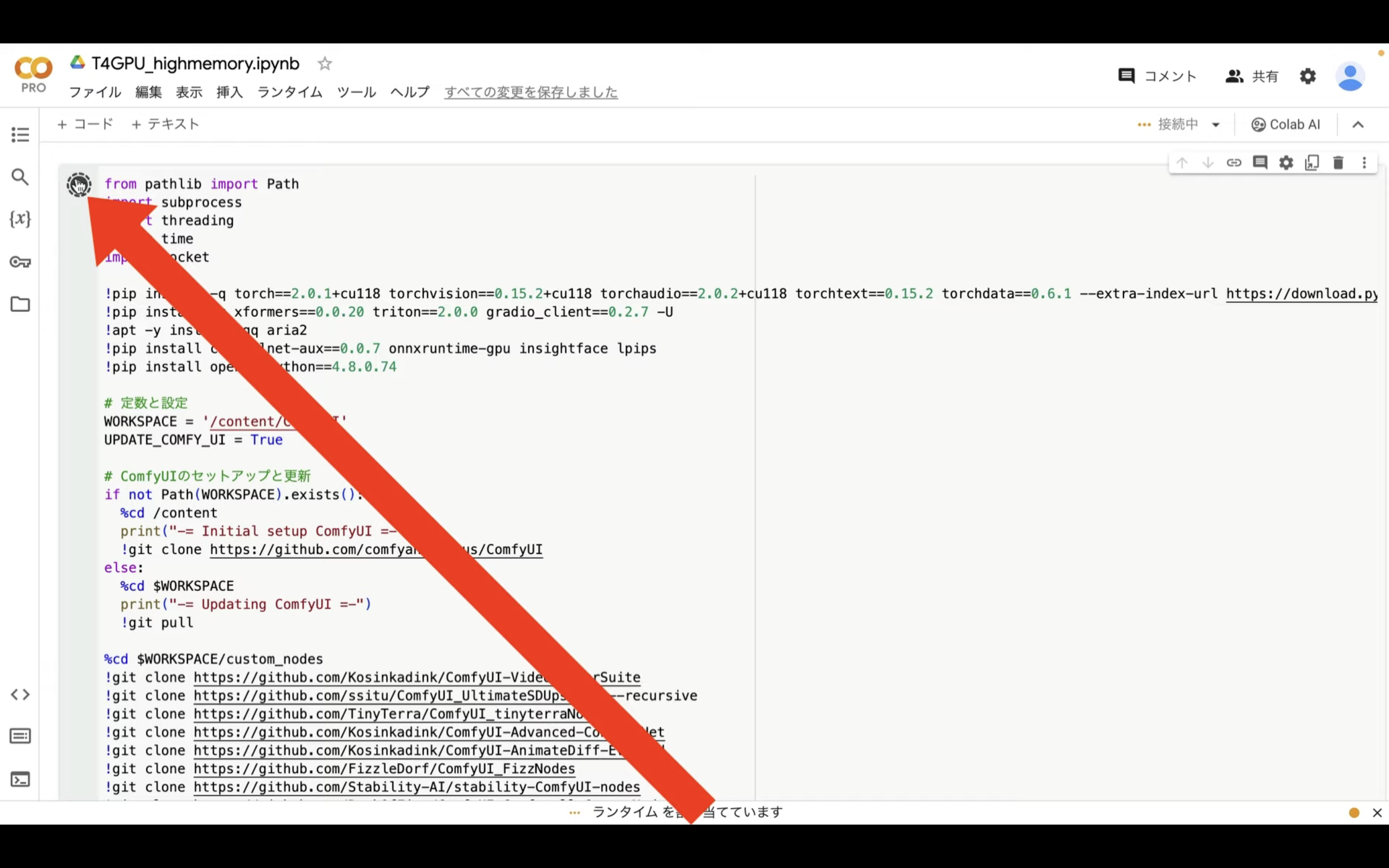
これで貼り付けたテキストの内容が実行されます。
この処理には5分以上かかると思います。
しばらく待っていると、このようなリンクが表示されます。
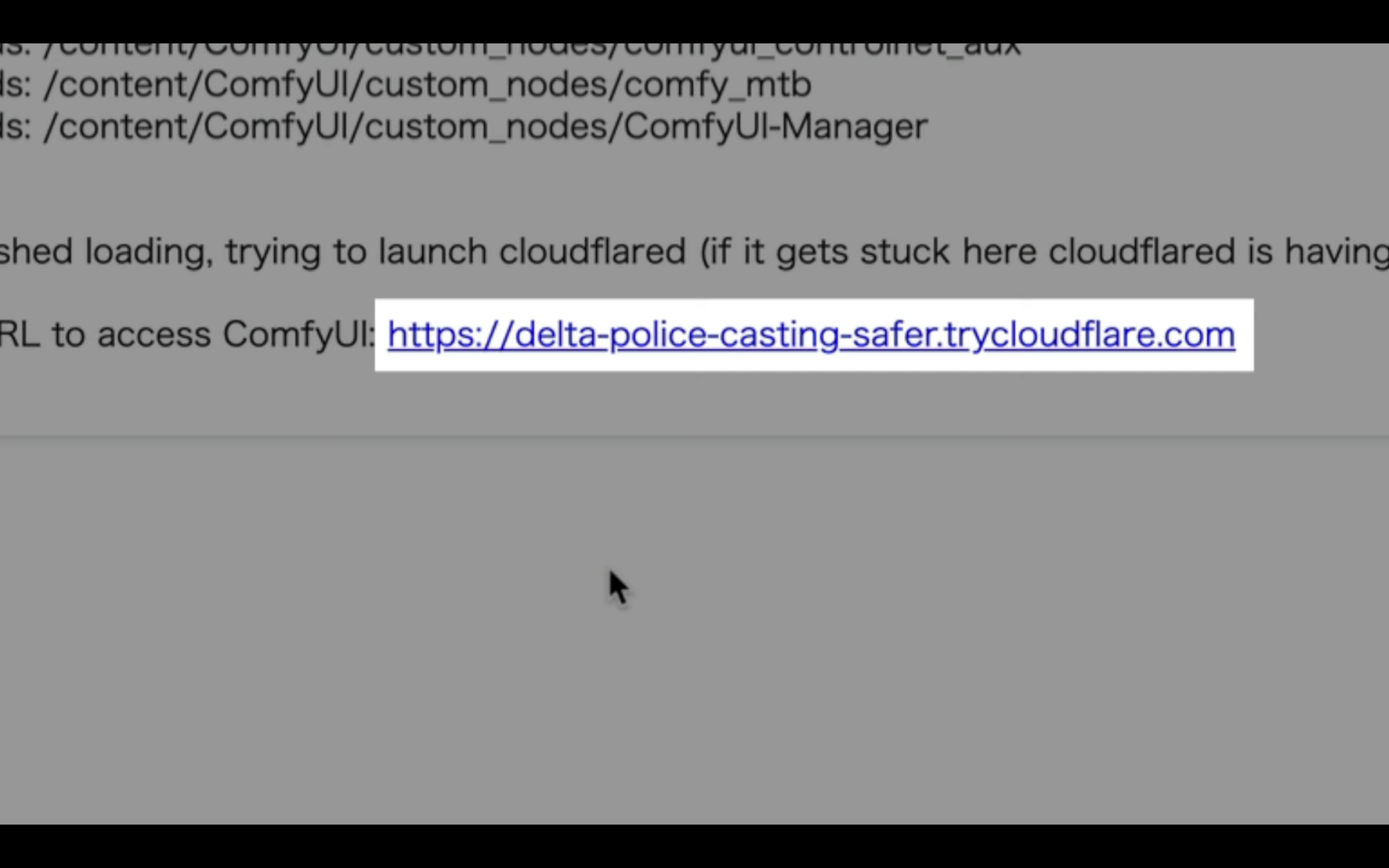
このリンクをクリックします。
そうするとComfyUIの画面が表示されます。
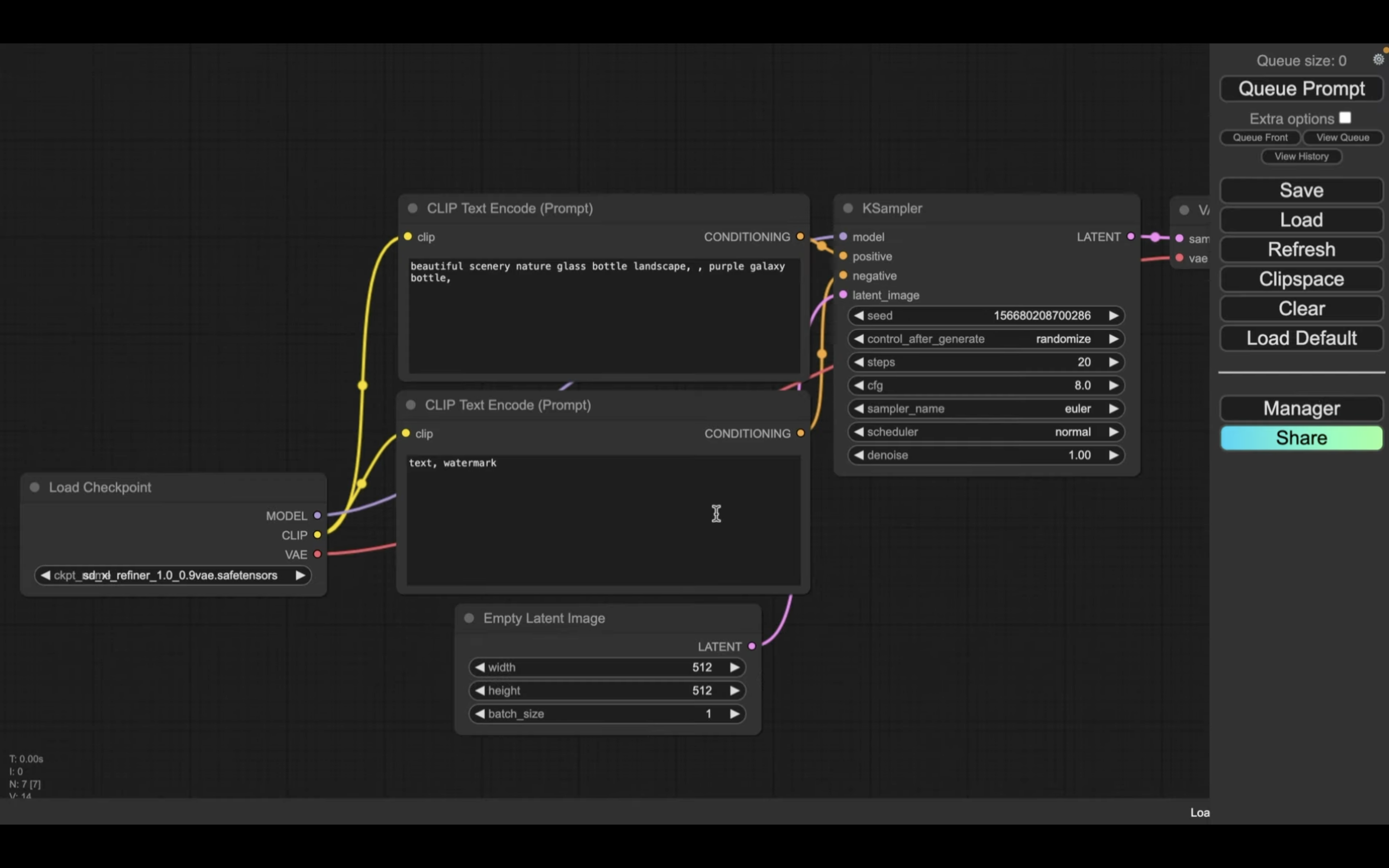
この画面が表示されたら、次に設定ファイルを読み込みます。
設定ファイルを読み込み
この解説では、あらかじめComfyUIの設定ファイルを用意していますので、そちらをご利用ください。
下記に貼ってあるページを表示します。
このページを表示したら、「利用ファイル」と書かれているタイトルの下にあるZIPファイルをクリックします。
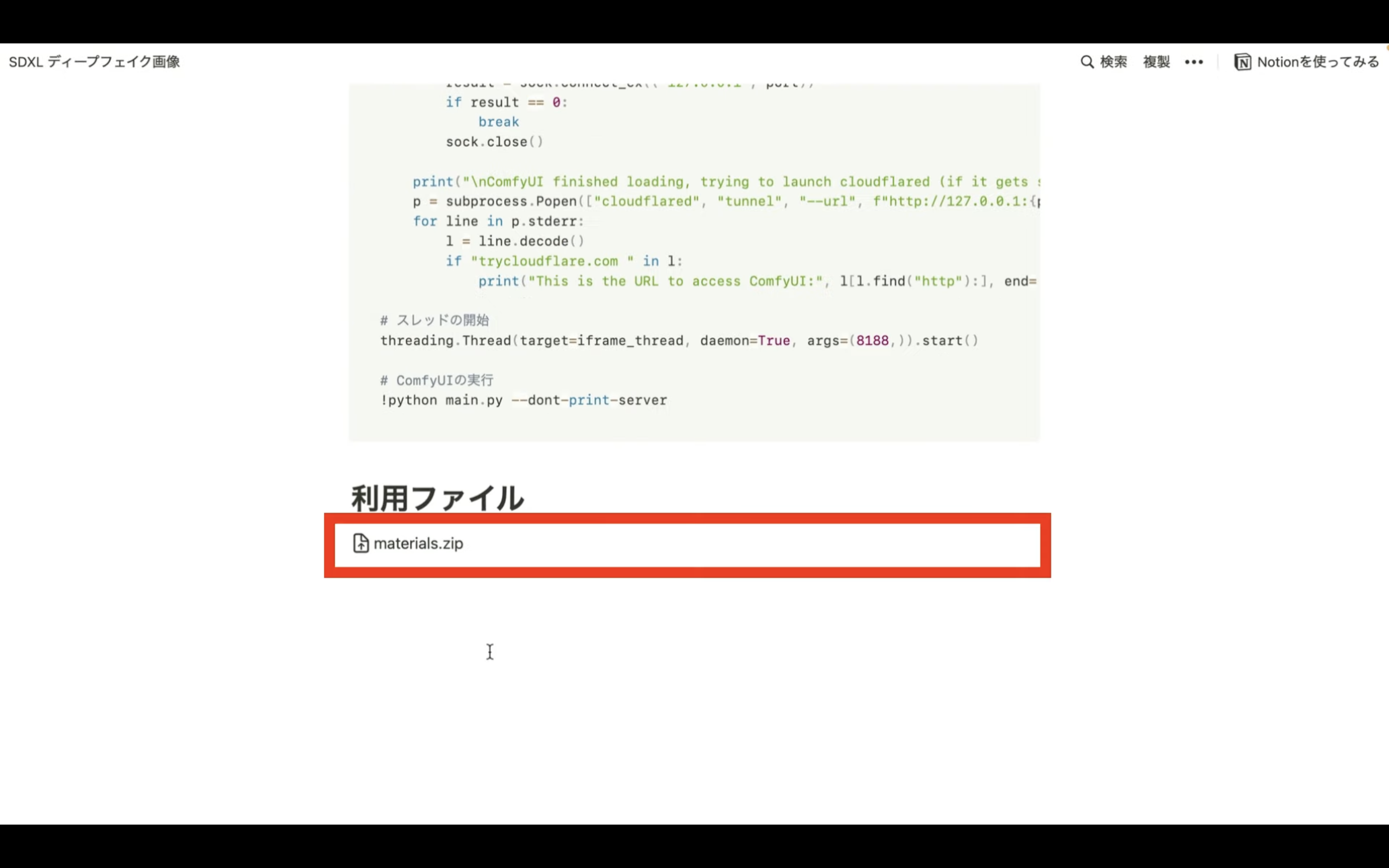
そうするとZIPファイルがダウンロードされますので、解凍します。
ダウンロードしたファイルを解凍したら、このようなファイルが表示されると思います。
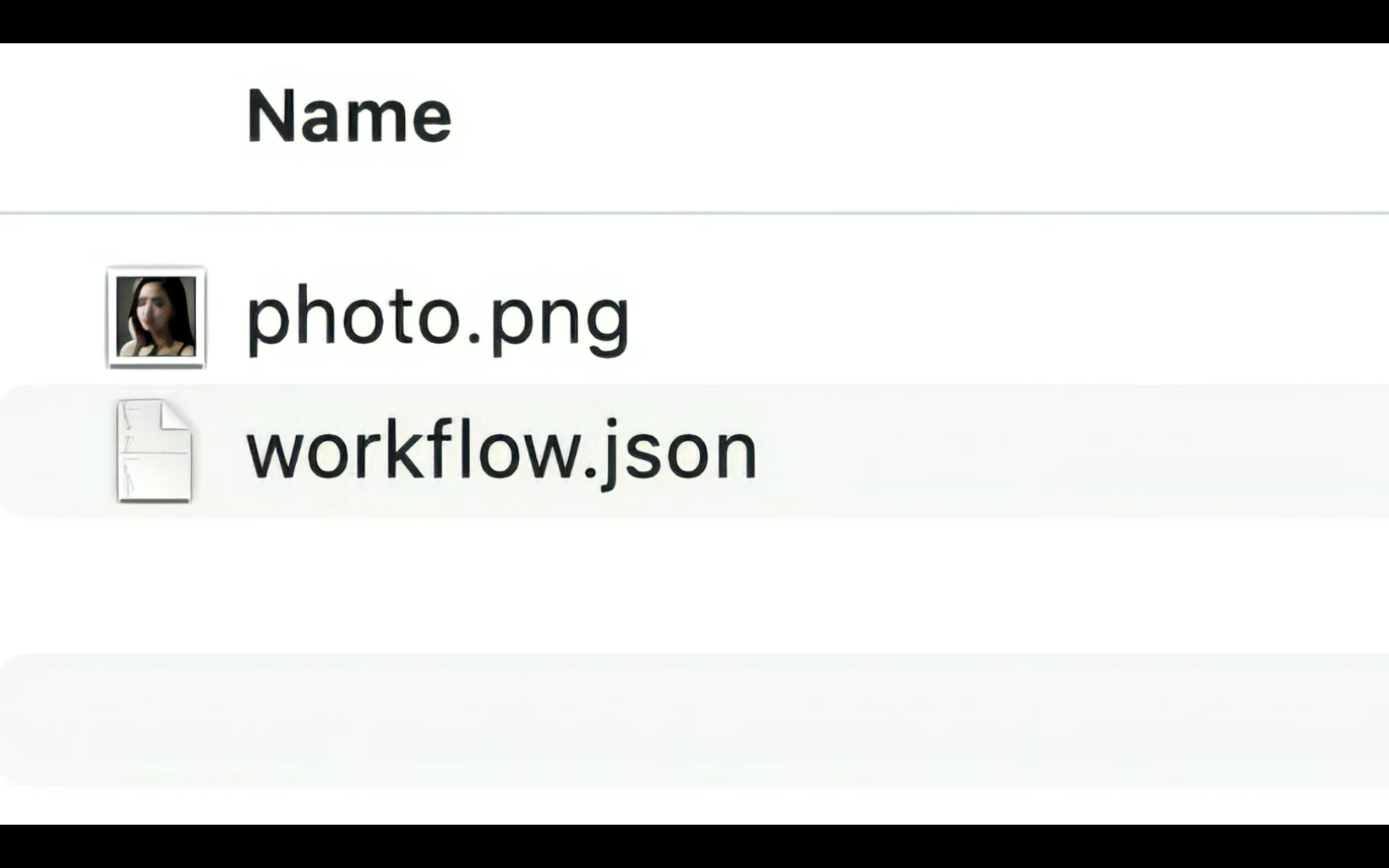
この中にあるworkflow.jsonと書かれているファイルをComfyUIの画面にドラッグ&ドロップします。
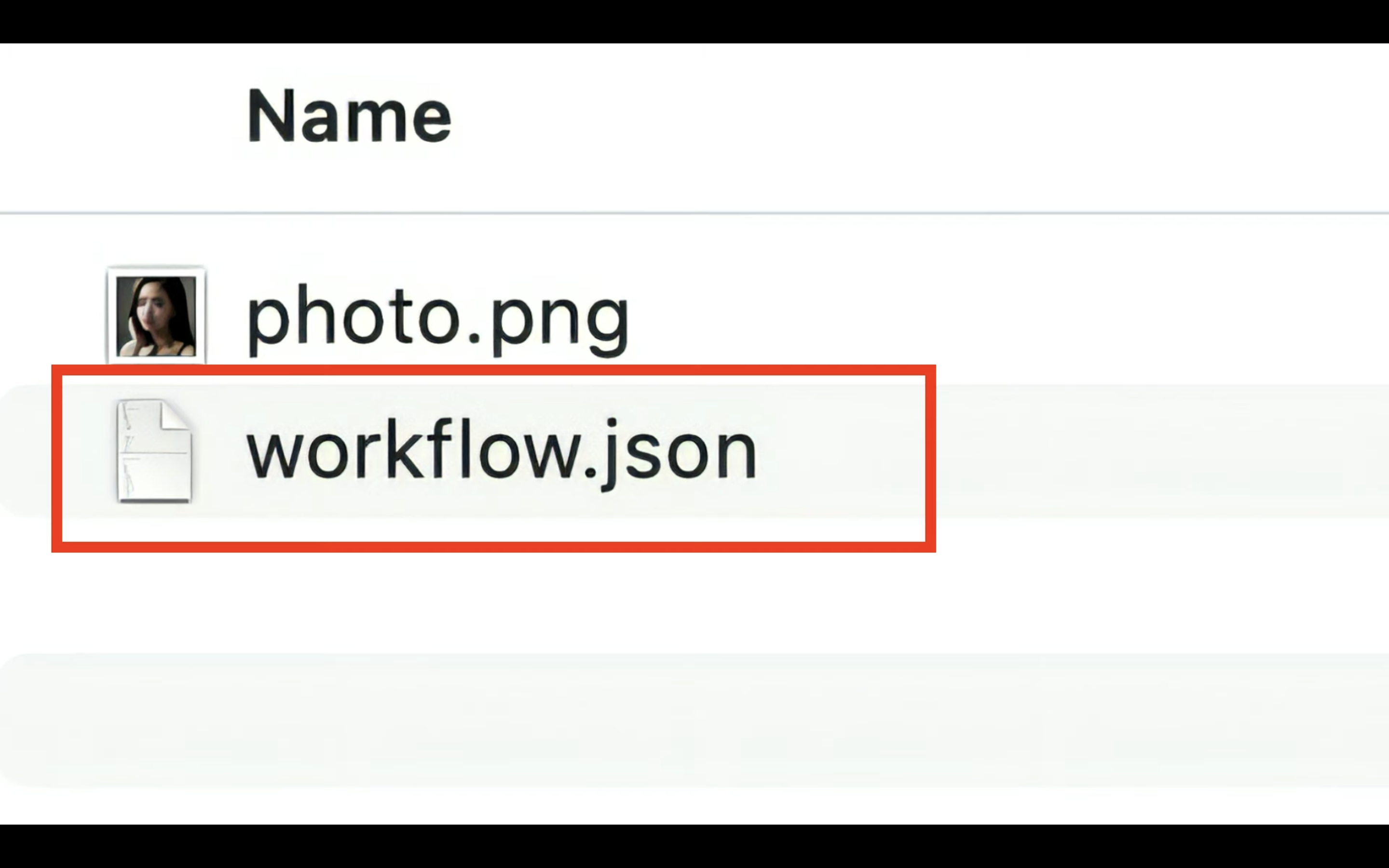
ファイルは何も表示されていない場所にドラッグ&ドロップするようにしてください。
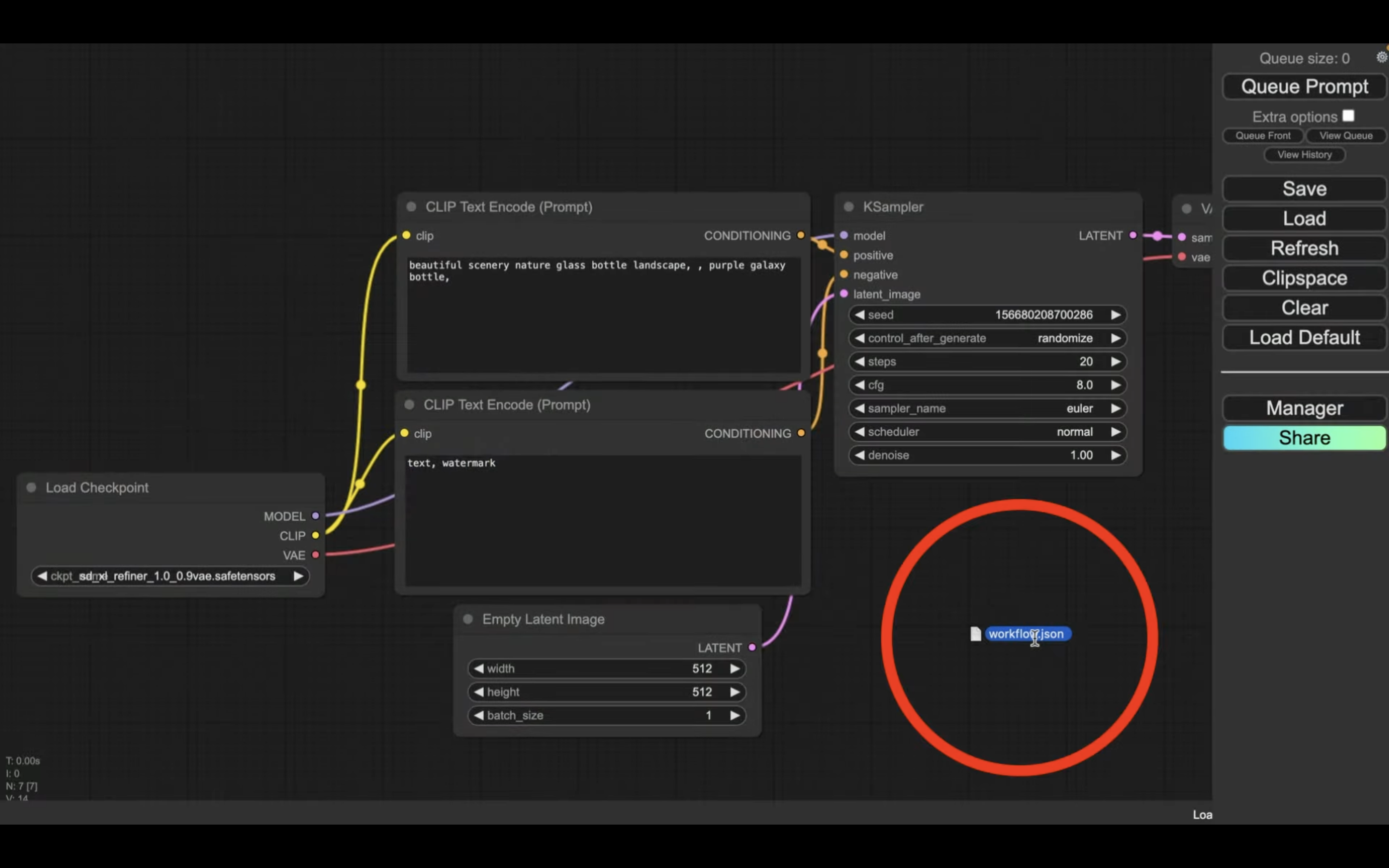
これでworkflow.jsonの設定ファイルが読み込まれます。
設定ファイルが読み込まれたら、差し替える顔の画像をアップロードします。
具体的には、FaceSwapというタイトルの中にある「Load Image」のブロックでアップロードします。
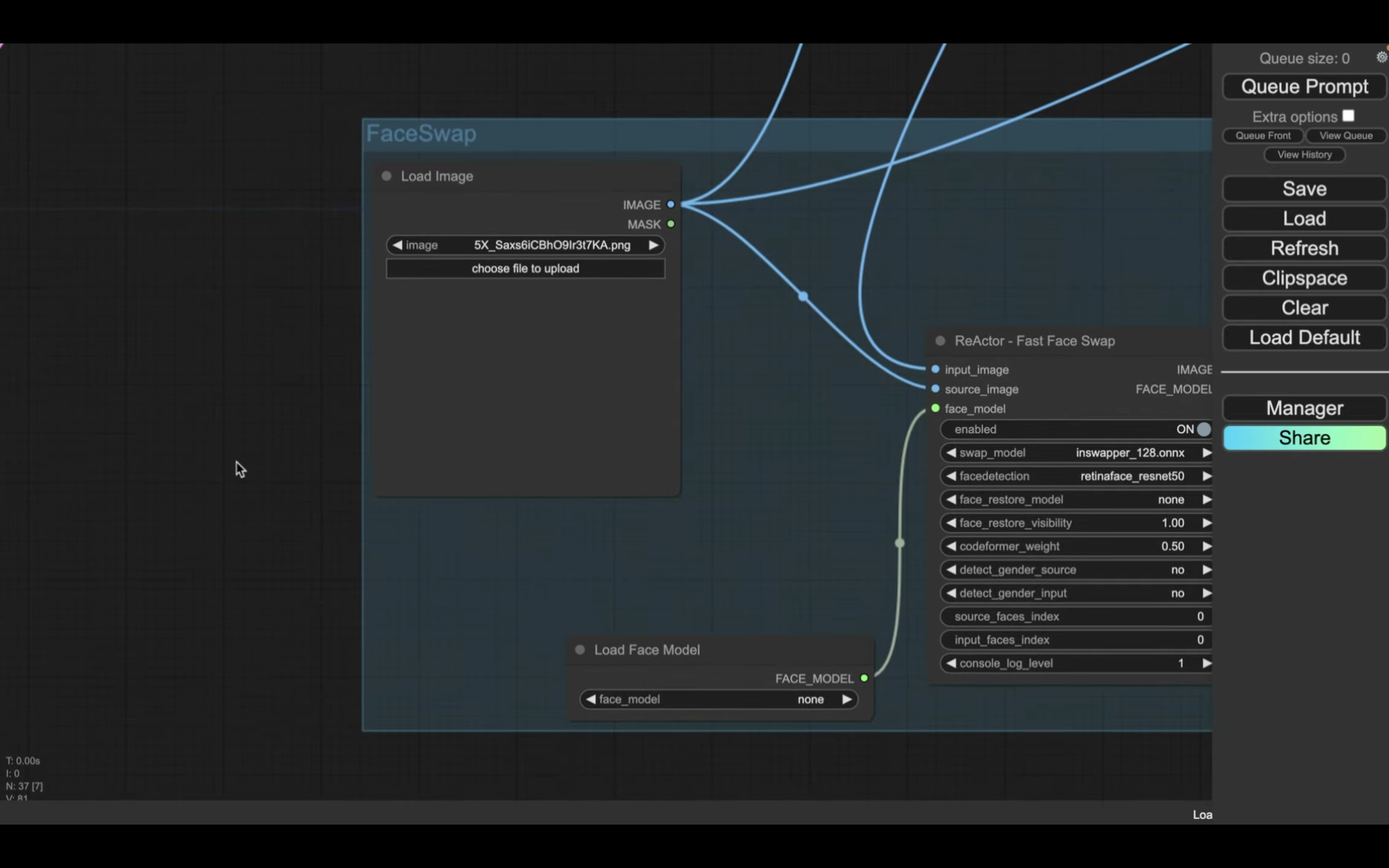
「Choose file to upload」と書かれているボタンをクリックして表示されたダイアログボックスから画像ファイルを選択します。
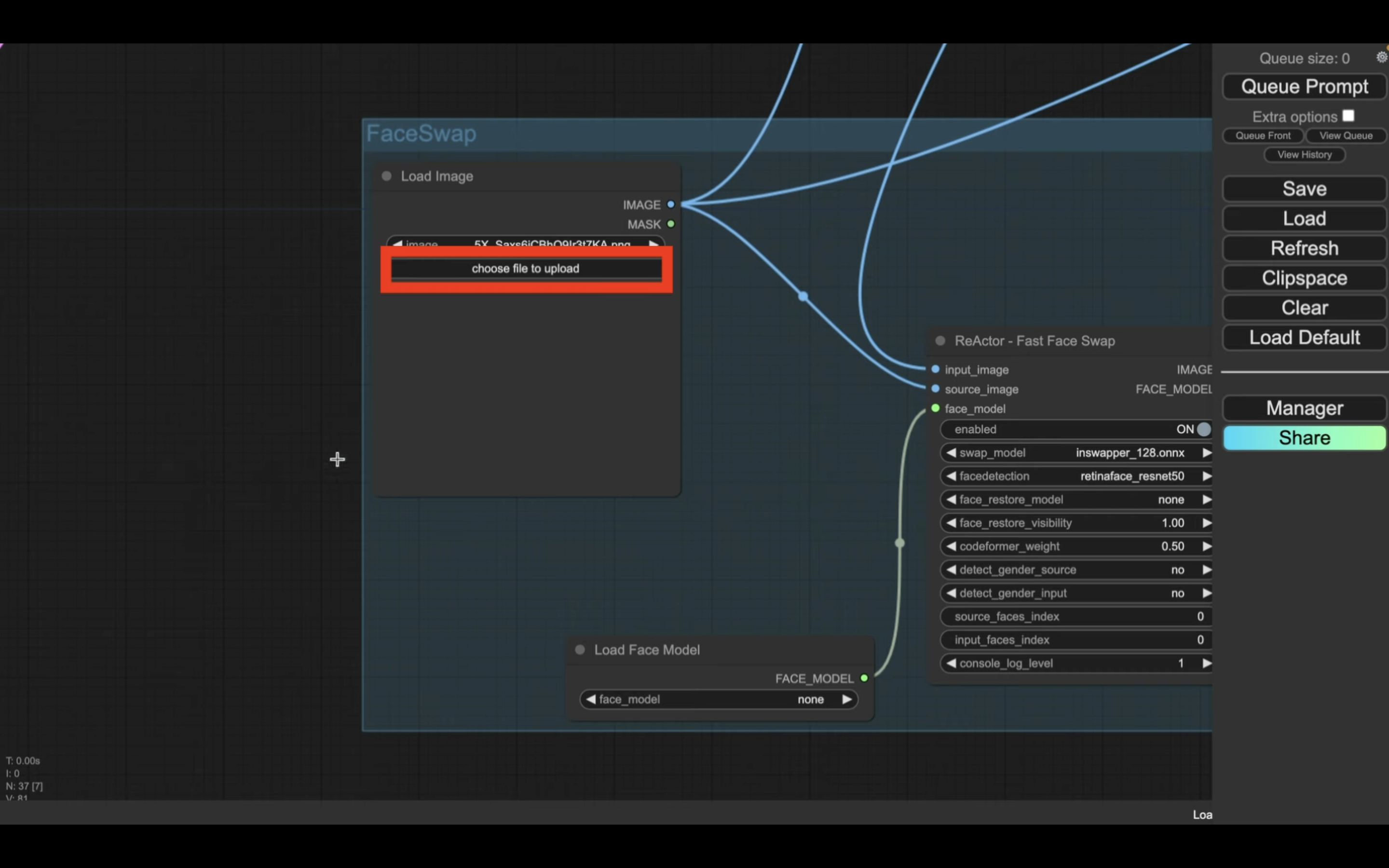
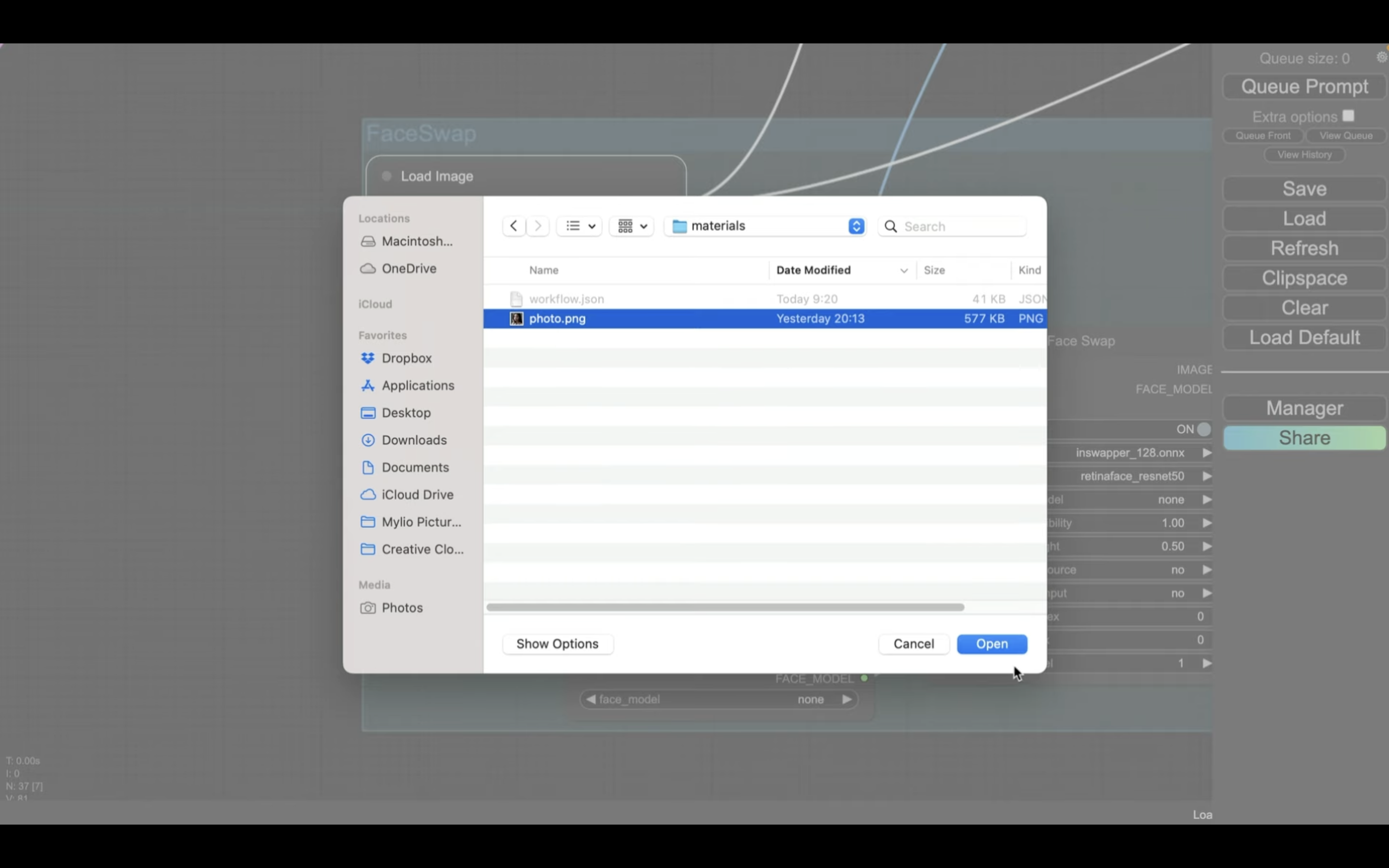
今回はこのような画像を選択しておきました。

ファイルをアップロードしたら、早速画像を生成していきましょう。
画像を生成
「Queue Prompt」と書かれているボタンをクリックします。
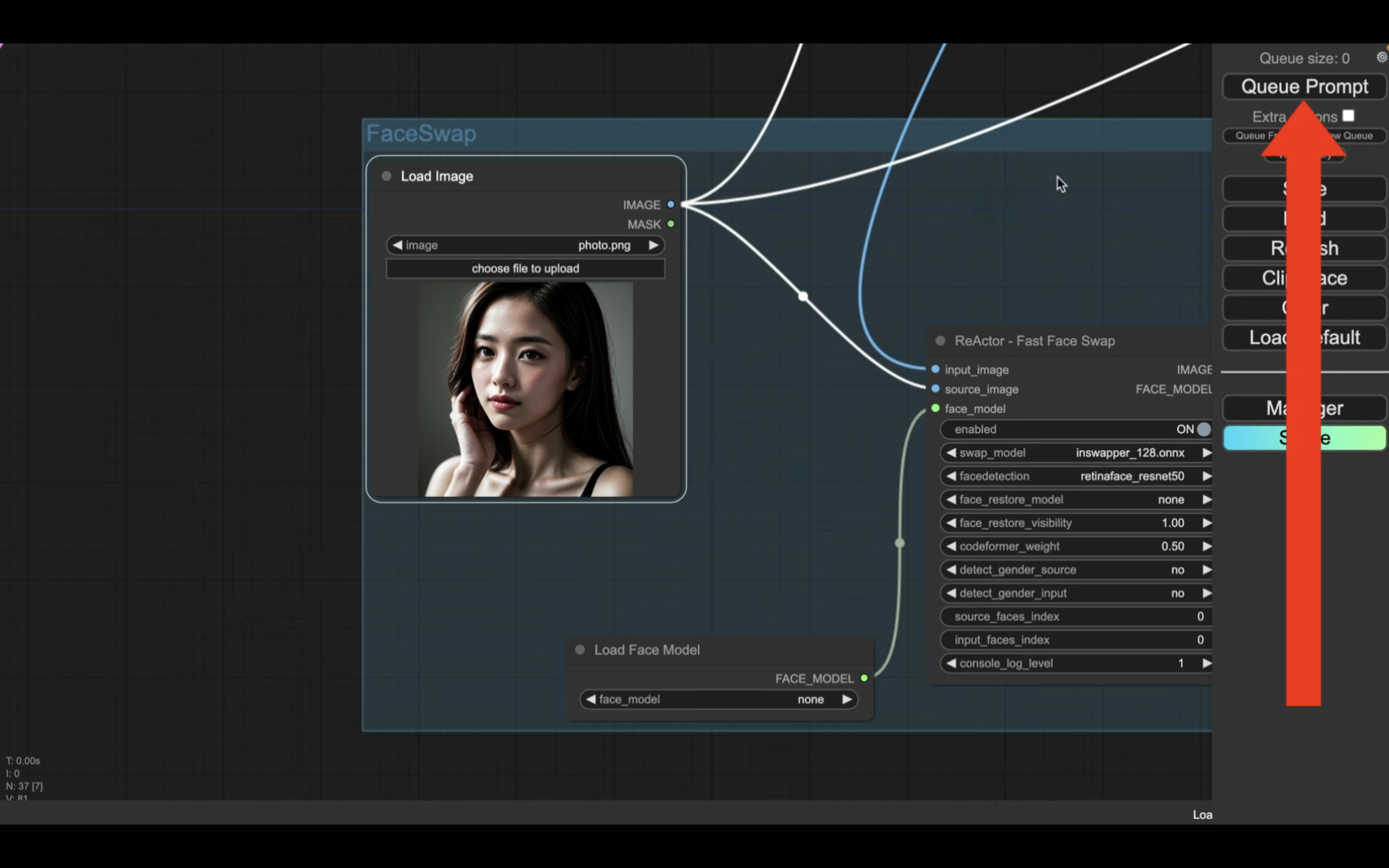
これで画像の生成処理が開始されます。
生成処理の状況はブロックの表示で確認できます。
緑色で囲まれているブロックが現在実行されている処理です。
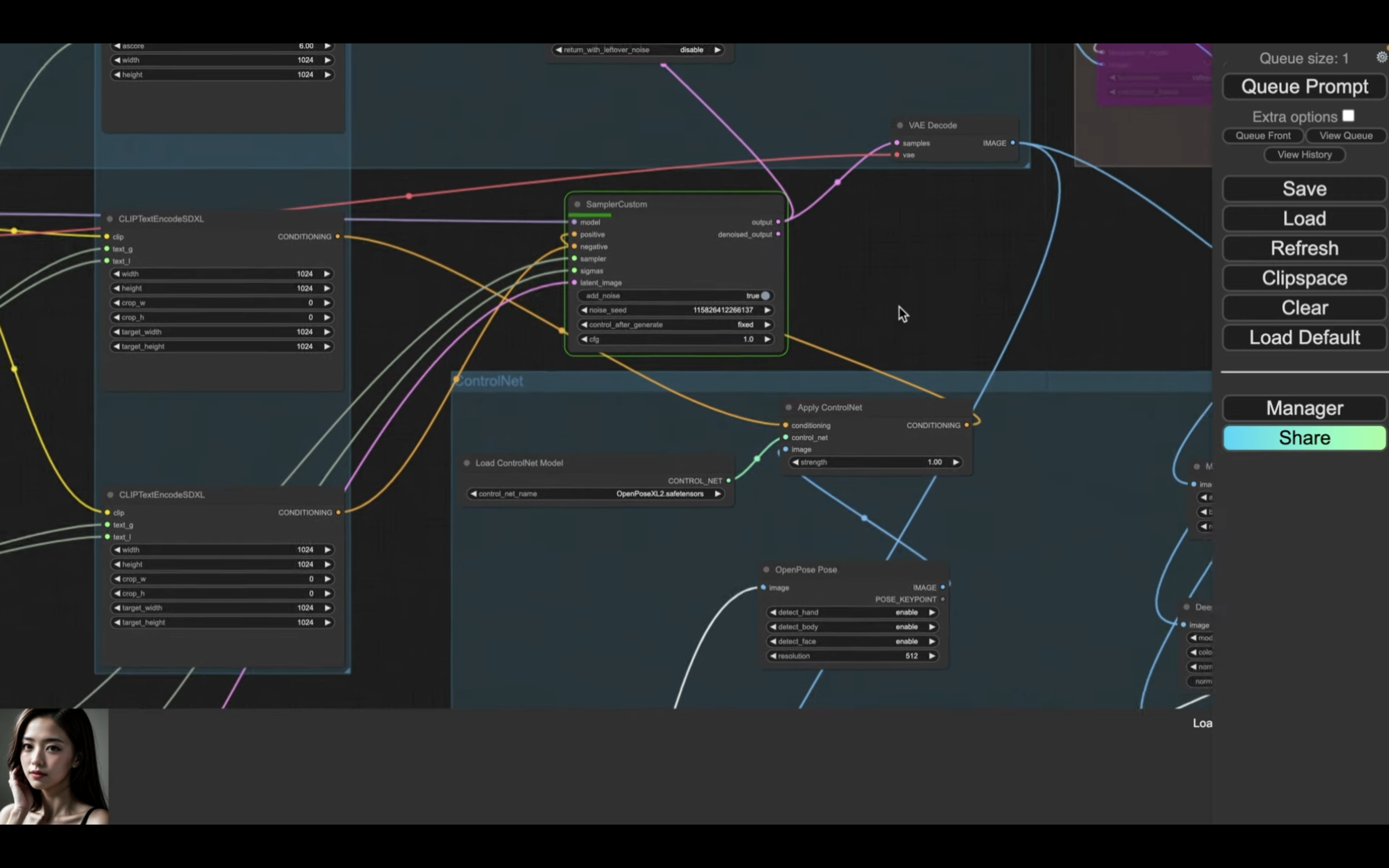
処理が完了すると、囲んでいる緑色の表示が移動します。
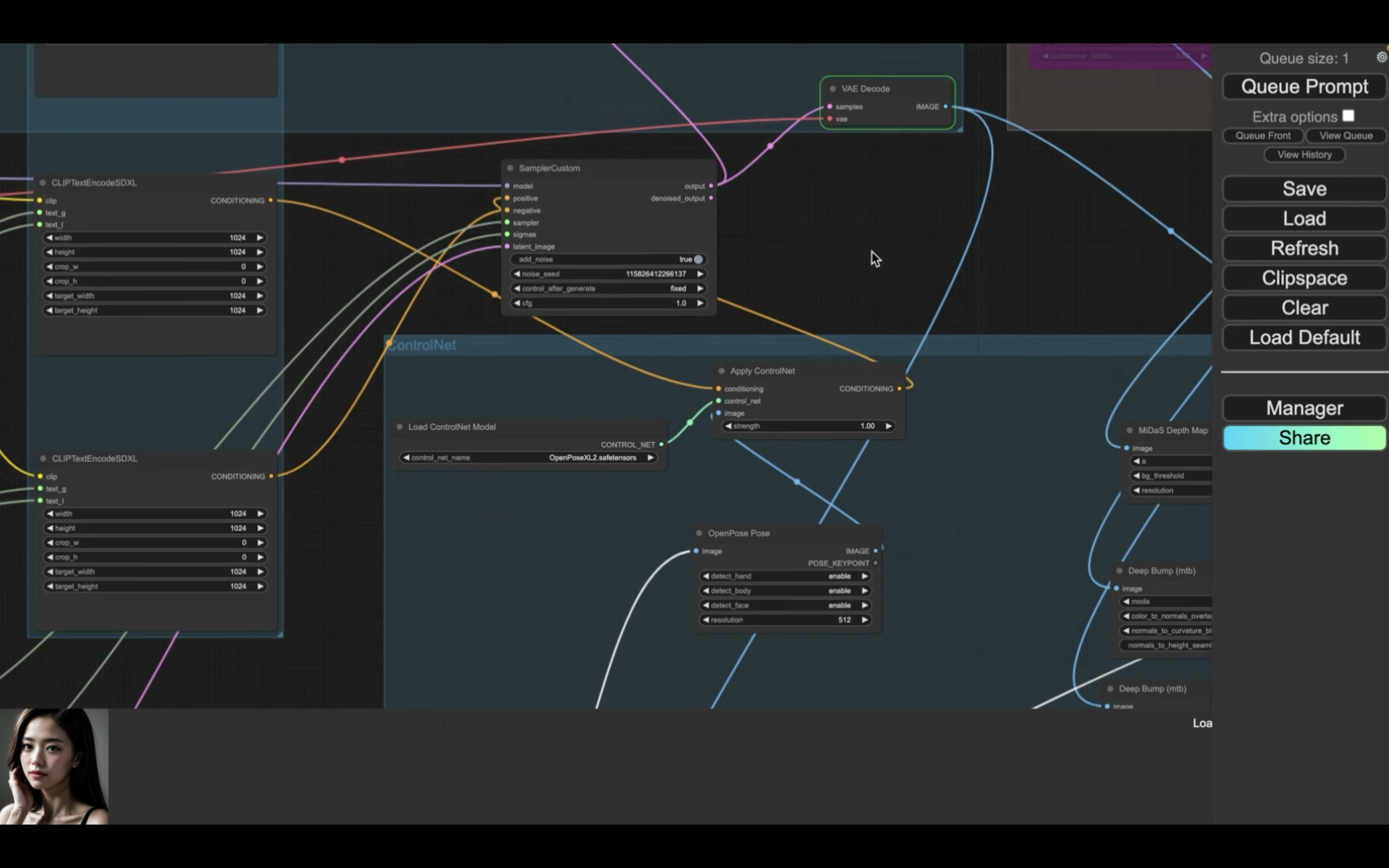
生成される画像は1番右側のブロックに表示されます。
画像の生成には数分程度かかります。
しばらく待っていると、このような画像が生成されました。
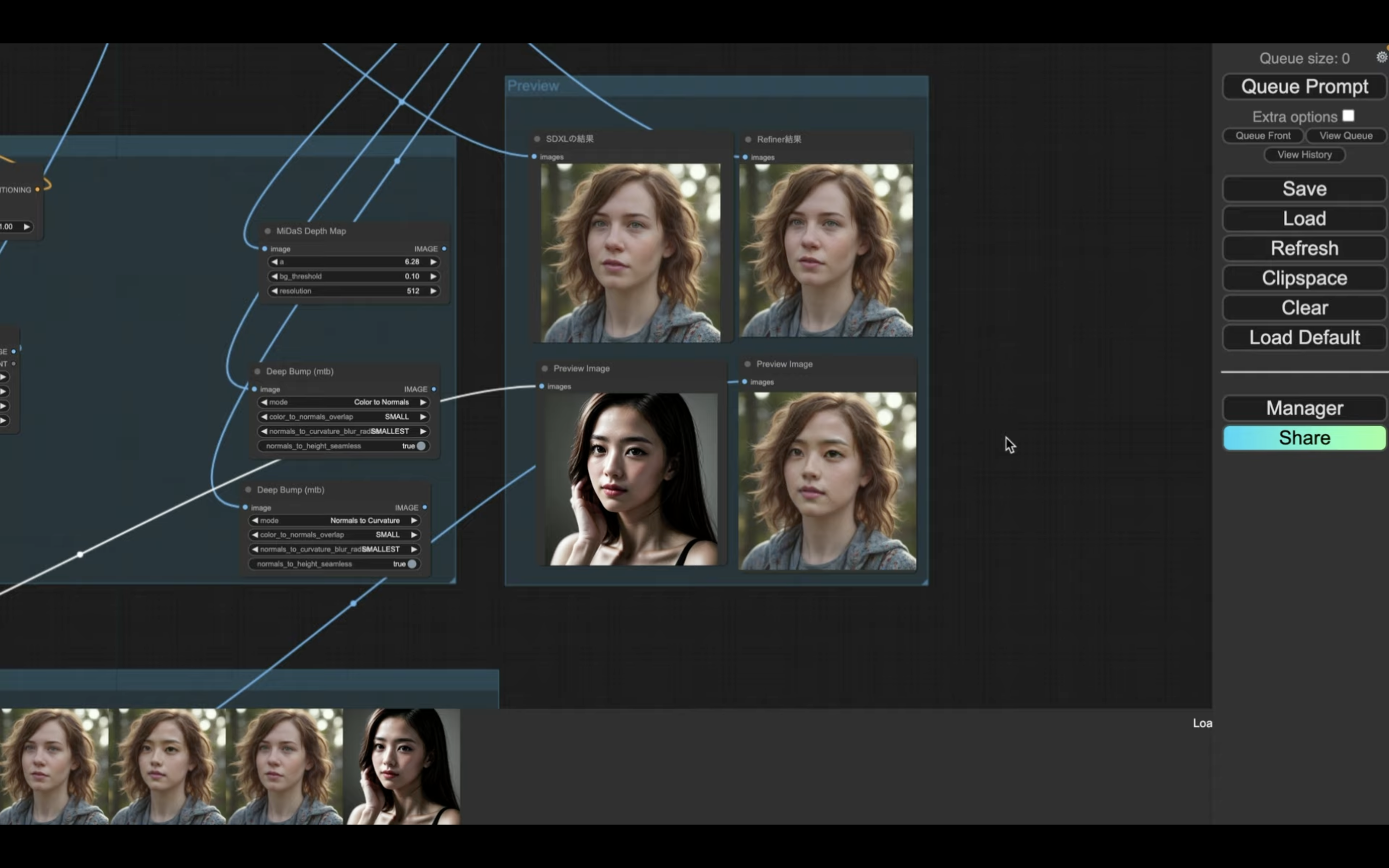
期待した通り、DeepFakeの画像が生成されていますね。
SDXLモデルを利用して生成した画像からDeepFakeの画像を生成する方法についての解説は以上です。
是非お試しください。










